Finally my i have done my E-wallpaper...
After the free transforming, I have adjust the contrast and the brightness of the picture.
Above is the setting.

Due to some reason i have change from using admin building to FOM building. The method that i use is free transforming and move tool.
 This is the result of my e-wallpaper.
This is the result of my e-wallpaper. This is the second building. I use move tool to drag the picture to place it on the frame and use free transform to decrease the largeness of the picture.
This is the second building. I use move tool to drag the picture to place it on the frame and use free transform to decrease the largeness of the picture.
After that i took took 2 picture and place it inside the frame which is mmu building. Above is the first bulding.
I place the mmu logo to the middle of the wallpaper.

But due to the color of the mmu logo, i have change the logo by go to blending option and i change the opacity to 50% which make the color look lighter where the words can be easily seen.
 The wallpaper is almost done.
The wallpaper is almost done.
 Next use the magic wand tool to select the white background and delete it after drag the white background by using the move tool.
Next use the magic wand tool to select the white background and delete it after drag the white background by using the move tool.
 I use the move tool and drag the logo to the wallpaper and place it bottom of the frame.
I use the move tool and drag the logo to the wallpaper and place it bottom of the frame.
 After that i have choose to insert the logo of mmu inside the frame.
After that i have choose to insert the logo of mmu inside the frame.
 The wallpaper is almost done.
The wallpaper is almost done. Next use the magic wand tool to select the white background and delete it after drag the white background by using the move tool.
Next use the magic wand tool to select the white background and delete it after drag the white background by using the move tool. I use the move tool and drag the logo to the wallpaper and place it bottom of the frame.
I use the move tool and drag the logo to the wallpaper and place it bottom of the frame. After that i have choose to insert the logo of mmu inside the frame.
After that i have choose to insert the logo of mmu inside the frame.





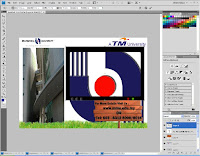


No comments:
Post a Comment